All things about PowerPoint: PowerPoint converters, free PowerPoint templates, free PowerPoint backgrounds, free PowerPoint background music, etc.
Friday, December 31, 2010
World's First PowerPoint to Blu-ray Converter Was Released by Moyea
As the release of the Moyea PPT to DVD Burner Pro V4.1, Moyea PPT to DVD Burner Edu V2.0 and Moyea PPT to DVD Burner Lite V2.0, Microsoft Office PowerPoint documents have one more but fantastic conversion destination – Blu-ray Disc.
As the increasing popularity of Blu-ray Disc, Moyeasoft makes lots of efforts on innovation and builds a bridge linking Blu-ray Disc and Microsoft Office PowerPoint program which is already widely used in lecture, education, training, business and etc.
Although many people have begun to plan how to spend the coming Christmas and New Year festival, Moyea’s technology developers devote themselves to the research and innovation of Moyea PPT to DVD Burner Series. The conversion from PowerPoint documents to Blu-ray Discs is one of their latest achievements.
There are three flagship products of Moyea (PPT to DVD Burner Pro V4.1, PPT to DVD Burner Edu V2.0 and PPT to DVD Burner Lite V2.0) embracing the aforementioned new feature, which will allow all the users:
- 1. Choose appropriate TV standards specified in certain countries and regions.
- 2. Choose an aspect ratio for the created Blu-ray Disc.
- 3. Design Blu-ray menu and set background style.
- 4. Add and edit music for the output Blu-ray Disc.
- 5. Add logo or watermark on the Blu-ray Disc.
- 6. Do many other self-defined settings.
In addition, the “Create Standard” and “Convert to Video File” features are also kept in the new versions of those products. The new three-in-one PowerPoint Converter presumably provides more outstanding and comprehensive service for all the users.
The year 2011 will be coming, and Moyeasoft will keep the good work and takes the lead to provide more user-friendly and first-rate service for its large scale end users.
For the latest information about Moyea PPT to DVD Burner Series, please follow the team on Twitter, @Moyea_Software (http://twitter.com/Moyea_Software), Facebook (http://www.facebook.com/Moyea), or the home page (http://www.dvd-ppt-slideshow.com/).
Another piece of good news is that the Moyea Christmas Special Offer is in progress. Everyone have the chance to get various lines of Moyea software at super low prices or totally for free.
About Moyea Software Co., Ltd.
Moyea Software, founded in Shenzhen P.R. China in 2006, has become one of the world’s most robust providers of multimedia conversion software, Internet-based downloaders and web players, which are ideal for business, education and entertainment application. For more information, please visit: http://www.dvd-ppt-slideshow.com/
Wednesday, December 29, 2010
Cherish Memorable Christmas Photos Eternally with DVD Slideshow
In this article, we will talk about the pros and cons of several common methods to store the photos we took to record every amusing moment of Christmas. And, the Slideshow DVD as I will introduce today may give you more enjoyable experience of photo keeping and sharing.
No matter what you have done in the past or ongoing Christmas holiday, it is certain that you want to keep the memorable time forever and share the happiness and joys with your family and friends. Many of us take photos and make videos for keeping details of every happy moment. However, when the camera memory is full, how are you going to deal with those precious memories?
A. PC Hard Disc
When the camera memory is full for taking too many Christmas pictures, the first thing we think of is to transfer all the image data to the PC hard discs, which always have several hundreds of GB. However, the data stored in those hard discs are unable to be shared with the others freely, and always take a risk of being damaged.
B. Picture Album
Picture Album has always been a traditional and popular carrier to store our pictures, and we can also write something meaningful about the pictures (such as the Christmas photos) on the album. When there are some guests paying a visit to you, you can take out and show the picture album to them. However, developing those photos is costly over the time, and those photos are very prone to getting damp.
C. Flickr
Flickr is an image and video hosting website, web services suite, and online community. In addition to being a popular website for users to share and embed personal photographs, the service is widely used by bloggers to host images that they embed in blogs and social media. If we plan to share our Christmas photos with the others, we just upload them to Flickr and tell the address of the album to them. However, if the servers of Flickr are down, we cannot enjoy the pictures any more. In addition, those pictures are easily to be downloaded without permission or stolen.
D. DVD slideshow
DVD slideshow is a kind of DVD that is burned from PowerPoint presentation and keeps all the original elements and effects from the PPT slideshow. Therefore, you can make a DVD slideshow as a Christmas gift for your family and friend, showing the happy moment you spent together.
What you need to make a DVD slideshow is just composed of Christmas photos or videos, Microsoft Office PowerPoint programs and a reliable PowerPoint to DVD Burner.
Here are some brief steps:
- 1. Create a new PowerPoint presentation.
- 2. Choose a preferred Christmas PowerPoint template for it.
- 3. Make your photos organized - by event or friends group - whatever you can reach your audience.
- 4. Once you pick the pictures, you should think about the music complemented your photo slideshow. The best music you choose should express your feeling toward the pictures or can fully tell what is in your photos.
- 5. Insert your Christmas videos into your slideshow as well, and you can add some animations and transitions as necessary.
- 6. Insert blank discs into your PC。
- 7. When everything is done, you can burn them to DVD with the PPT to DVD Burner I mentioned above. If you turn to Moyea PPT to DVD Burner Pro, you can even burn your PPT files to Blu-ray discs or convert the PPT to video.
I am sure DVD slideshow will be the coolest carriers to store all your Christmas pictures in an impressive and distinctive way. What’s more, the processing experience is also memorable.
Friday, December 24, 2010
Upload Your Christmas DVD to Website for Free
cyberspace? For example, upload your Christmas DVD collections or your personal Christmas DVD videos to websites like YouTube, Google Video etc. to gain more appreciation and popularity.
Sounds great and even better because now you can do it totally for free with Moyea DVD4Web Converter Giveaway! No kidding, no tricks and no hidden price, this handy DVD to FLV converter is given away only today on Christmas Eve to double the fun and spread your Christmas happiness from the solid DVD discs to the dynamic web pages and Internet!
 And there is no complicated steps to get this freebie like others. What you have to do is just to friend Moyea on http://www.facebook.com/Moyea and enter your personal info like name and email to receive the registration code.
And there is no complicated steps to get this freebie like others. What you have to do is just to friend Moyea on http://www.facebook.com/Moyea and enter your personal info like name and email to receive the registration code.
A little something you should know what Moyea DVD4Web Converter can do to make this Christmas special: it can convert all your Christmas DVD to flash video formats FLV, H.264 coded MP4, MOV, 3GP, 3G2 for uploading to video sharing sites
or for proceeding to make a web player with Christmas videos that you can embed anywhere on the Internet! Enjoy and Merry Christmas!
Thursday, December 23, 2010
Your Christmas Gifts Could Also Be Out of the Ordinary
 When we were children, we all dreamed that the mythical gift bringer Santa Claus dressed in red brought our long-cherished gifts on Christmas Eve. When we are grown-up, we know that there is no Santa Clause at all, but begin to play the part of the Santa Clause, so exchanging gifts turns to be a must-do thing.
When we were children, we all dreamed that the mythical gift bringer Santa Claus dressed in red brought our long-cherished gifts on Christmas Eve. When we are grown-up, we know that there is no Santa Clause at all, but begin to play the part of the Santa Clause, so exchanging gifts turns to be a must-do thing.Choosing Christmas gifts is a hard task to do! There are so many different gifts out there and it is always difficult to find the perfect one for each member of your family. In any case, make your Christmas gifts all by yourself is never out of date. For example, we can make some PowerPoint DVDs or videos to give our friends or family members. It is reported that Moyea PPT to DVD Burner Pro will be sold at a super-low price - $19.95 – on December 23 and 24, nearly saving $80.00 for you compared with its usual price.
First of all, let us share some common and popular Xmas present ideas, including but not limited to:
1. Preparing some gift baskets full of fruit are incredible gifts for families to share.
2. Collect some music that the family would be able to play together. Personalized songs are the best!
3. Purchase or weave hats, gloves, mittens and scarves for the entire family.
4. Make some homemade cookies or cakes that the family can share.
5. Daisies, roses, orchids - any type of flower at all would be fantastic for the holiday season.
6. The best way to a girl’s heart is through chocolate. Truffles, boxes, bins, tubs - any form will do!
7. Tickets to comedy show or movies are a great gift for anyone and it is something you both can do together!
8. Fill a movie gift basket with some DVDs the family can enjoy as well as popcorn and candy.
9. Last but not the least, memories are a precious thing; frames pictures make fantastic gifts for families. What’s more, you can also make a PowerPoint slideshow with those pictures. To be better, you can add your greetings, wishes, background music, video, animations, and transitions to your presentations.
If you plan to share it with other friends via Internet, you can convert the PPT files to video, or burn it to DVD and wrap it carefully before sending them to your friends and family far away. It is indeed a cool idea to make a PowerPoint DVD or video for your family and friends.
Now that you have a few tips and tricks for some Christmas gift ideas, why not go ahead and do something right away. Researching your gifts before purchasing them, for some Christmas online sales to save yourself some cash!
Best regards and Merry Christmas!Thursday, December 16, 2010
How to Play PowerPoint Presentations on iPhone 4 with Music, Videos, Animations & Transitions Preserved

Playing PowerPoint presentations on iPhone 4
With iPhone 4, you can easily make a video call with your friends, browse your favorite sites on the Internet, shoot your own movies or photos, play all kinds of games or read eBooks. You may realize that your life is totally changed because of your iPhone 4: that's the power of technology! Actually, iPhone is not only a phone, it can also be regarded as a mini PC, and you may want to enjoy more with it. In this article, you will learn how to give mobile presentations with your iPhone 4. Imagine that how cool if you make your iPhone 4 as a portable presentation machine!
How to put PowerPoint presentations onto the iPhone?
It's obvious that you cannot directly play a PowerPoint presentation on your iPhone 4. However, solutions come when we want them.4 methods are available:
Method A: Save PowerPoint presentation slides as .jpg or .png images, and view these images on your iPhone.
Method B: Convert your presentation as PDF format using a free PowerPoint to PDF converter, and view the PDF file with iBook app.
Method C: Use some PowerPoint presentation application for iPhone like Documents to Go.
Method D: Convert PowerPoint presentation to 480×320px MP4 format using a PowerPoint to video converter like Moyea PPT to Video Converter and play the output MP4 video on your iPhone 4. Of course, you can also upload the MP4 video to video sharing sites ( as YouTube), you play the uploaded YouTube video with your iPhone.
Notice: ONLY if you use Method D, all the PowerPoint originals including music, video clips, animations, slide transitions, fonts and themes will be fully preserved. So, Method D is highly recommended.
Using iPhone to give your presentations
Once you put your PowerPoint presentations on the iPhone, you can give presentations whenever and wherever possible with such a mobile presentation machine. Even you can hook it up to a TV, monitor or projector to give presentation to a large audience. As a teacher, you presentation will deeply impress your students and your courses will become much more interesting and active; as a business, your presentation will vividly describe the features of your products and finally grasp all your potential customers....Tuesday, December 14, 2010
Put DVDs on iPad, iPhone, iPod for Free
 Moyea Software will give away its DVD4Web Converter for a day this week (Dec. 12, 2010 - Dec. 18, 2010 Pacific Time). If you want to get it free, keep an eye on Moyea's Facebook, Twitter or their Christmas Special Offfer Page.
Moyea Software will give away its DVD4Web Converter for a day this week (Dec. 12, 2010 - Dec. 18, 2010 Pacific Time). If you want to get it free, keep an eye on Moyea's Facebook, Twitter or their Christmas Special Offfer Page.It's the 4th week of Moyea's Thanksgiving & Christmas Special Offer, each week one product will be given away or sold at lowest price for a day at http://www.moyeamedia.com/software-giveaway/ . In the past 3 weeks, they have given away SWF to iPhone Converter for free and sold PPT4Web Converter and SWF to MPEG Converter at only $9.95. In the 4th, Moyea will give away DVD4Web Converter, and in the 5th, PPT to DVD Burner Pro will be sold at only $19.95.
DVD4Web Converter is an easy-to-use tool that can convert DVD to flash video (*.FLV), *.MP4, *.MOV, *.3GP, *.3G2. With its help, you can easy convert your favorite moive DVDs to MP4 for sharing on your iPad, iPhone or iPod, of course, the output video can be also uploaded to video-sharing sites (like YouTube, Metacafe, Dailymotion, etc. ), SNS (as Facebook, Myspace, etc.), your blog or your website. By using it, you can conveniently take your film DVDs along with you or sharing them with your family or friends. It will only be given away for a day and you can save $29.95 if you get it. So, if you don't want to miss it, like Moyea's Facebook Fan Page or follow Moyea on Twitter.
In addition, as far as I know, Moyea will add PowerPoint to Buy-ray DVD to its featured product Moyea PPT to DVD Burner Pro soon, and this PowerPoint to DVD and PowerPoint to video Converter will be sold at only $19.95 next week. So, it's a great opportunity to get the fisrt PowerPoin to Blu-ray DVD converter at such a low price. Get it or not, it's your choice!
Have a good day!
Monday, December 6, 2010
How to Play PowerPoint Presentations on Galaxy Tab with Music, Video & Effects Preserved

As Apple iPad is about to sell its 10 millionth if no total collapse in sales happens, Samsung Galaxy Tab has surpassed one million just 2 months after it launched, leading the electronics giant to increase its end of year sales target to 1.5 million units.
With only 380g in weight, Galaxy Tab is much easier to carry than iPad (Wi-Fi + 3G model: 730g), which makes it more appropriate to give presentations to your audiences, students or customers at anywhere anytime.
You can find many PowerPoint presentation applications for Andriod now, such as Documents to Go and ThinkFree Office Mobile for Android. However, if you want to preserve all the original elements (including animations, slide transitions, video clips and audios) of your PowerPoint presentation or slideshow, it is recommended to use a PowerPoint to video converter to make a conversion from PowerPoint file to video format. As far as I know, Moyea PPT to Video Converter and Leawo PowerPoint to Video Pro are the most professional products in this area.
Let’s take Moyea PPT to Video Converter for example:
Step 1:
Download and install Moyea PPT to Video Converter from http://www.dvd-ppt-slideshow.com;
Step 2:
Open this PowerPoint to video converter, and click “Add” to import your presentations and slideshows.
Step 3:
Click “Settings”. Set the output format as “HD MPEG4 Video (*.mp4)” and video size as “1440x1080” and then click “OK” in the pop-up “Profile” pane.
Step 4:
Click “Start” to begin the conversion progress.
Till now, you can easily transfer the output video to your Galaxy Tab, and show the video presentations or slideshows to your family, friends, colleagues, classmates or customers. What’s more, you can also upload the video to video sharing-sites like YouTube to share with more people.
Tuesday, November 30, 2010
How to Extract Background Music from PowerPoint Presentation?
This tutorial will teach you how to extract an audio file from PowerPoint 2003, 2007 and 2010:
Please choose the PowerPoint version you are using below:
PowerPoint 2003 PowerPoint 2007 PowerPoint 2010
Extract Inserted Background Music with PowerPoint 2003:
Step 1: Open the presentation (.ppt), slideshow (.pps) or template (.pot) with the background music you want.
Step 2: Click “File”—“Save as Web Page”:

Step 3: In the pop-up window, select “Web Page (*.htm; *.html)” of the drop-down menu after “Save as type” and click “Save”.
Step 4: A folder named “filename_files” and a filename.html file will be output, open the folder, you will find all the audio files inserted into the PowerPoint presentation.
Extract Inserted Background Music with PowerPoint 2007:
Method A:
Step 1: Open the presentation (.ppt & .pptx), slideshow (.pps & .ppsx) or template (.pot & .potx) with the background music you want.
Step 2: Click the Office button at the top-left corner, and then select “Save As”—“Other Formats”.

Step 3: In the pop-up window, select “Web Page (*.htm; *.html)” of the drop-down menu after “Save as type” and click “Save”.
Step 4: A folder named “filename_files” and a filename.html file will be output, open the folder, you will find all the sound files inserted into the PowerPoint presentation.
Method B: (This method works for all PowerPoint 2007 & PowerPoint 2010 including .pptx, .ppsx, .potx, etc.)
Step 1: Make sure all files in your PC display file extension names (as filename.pptx, filename.exe, etc.). If not, enable them:
- Go into Windows Explorer
If you don't have a toolbar or shortcut (usually a file folder with a magnifying glass superimposed over it) to get there, you can:
1. Go to the Start menu
2. Select Run
3. Type "explorer.exe" in the box
4. Hit the Enter key - In Windows Explorer, choose Folder Options from the Tools menu
- Click on the View tab
- Find "Hide File Extensions for Known File Types" and UNcheck its box.
Step 3: Click “Yes” if the following dialog box appears after changing the name.
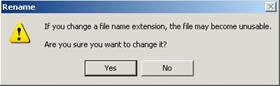 Step 4: Unzip the file and open it. You can find a “ppt” folder in it. Open the “media” folder in “ppt” folder, you will find all the audio files inserted into PowerPoint presentation.
Step 4: Unzip the file and open it. You can find a “ppt” folder in it. Open the “media” folder in “ppt” folder, you will find all the audio files inserted into PowerPoint presentation.Extract Inserted Background Music with PowerPoint 2010:
Method A:
Metioned above.
Method B:
PowerPoint 2010 offers new support for viewing presentations directly within web browsers. This helps provide a consistent experience for viewing presentations and enables the display of features such as animations and transitions.
You can save presentations as an .htm file or as a .mht file through the PowerPoint object model. This provides compatibility with older add-ins and macros.
To save a file as a webpage (*.htm;*.html) to the desktop by using the ppSaveAsHTML argument for the *.htm file format, without embedding true type fonts (msoFalse), follow these steps:
Step 1: Open the PowerPoint presentation in PowerPoint 2010.
Step 2: Press "Alt"+ "F11" on your keyboard and Microsoft Visual Basic for Applications opens.

Step 3: Press "Ctrl"+"G" on your keyboard and the Immediate window opens within Microsoft VBA.
Step 4: Copy and paste the following text into the Immediate window:
ActivePresentation.SaveAs "

Step 5: Press "Enter" on your keyboard.
In PowerPoint, where your presentation once had the filename you had given it, it now says
Step 6: Navigate to where your PowerPoint presentation is saved. There is now a folder with the same name as your presentation followed by _files. (Example: HTMLme_files)
Step 7: Open the new folder. Included inside the folder are all of the audio files used in the presentation.
How to Extract Inserted Images from PowerPoint Presentation?
You have found a nice picture in a PowerPoint, and you want to extract it out to use in another presentation or set as your PC’s wallpaper, but you have no idea what to do.
This tutorial will help you to solve this problem easily.
Please choose the PowerPoint version you are using below:
PowerPoint 2003 PowerPoint 2007 PowerPoint 2010
Extract Inserted Images with PowerPoint 2003:
Step 1: Open the presentation (.ppt), slideshow (.pps) or template (.pot) with the images you want.
Step 2: Click “File”—“Save as Web Page”:

Step 3: In the pop-up window, select “Web Page (*.htm; *.html)” of the drop-down menu after “Save as type” and click “Save”.
Step 4: A folder named “filename_files” and a filename.html file will be output, open the folder, you will find all the images inserted into the PowerPoint presentation.
Extract Inserted Images with PowerPoint 2007:
Method A:
Step 1: Open the presentation (.ppt & .pptx), slideshow (.pps & .ppsx) or template (.pot & .potx) with the images you want.
Step 2: Click the Office button at the top-left corner, and then select “Save As”—“Other Formats”.

Step 3: In the pop-up window, select “Web Page (*.htm; *.html)” of the drop-down menu after “Save as type” and click “Save”.
Step 4: A folder named “filename_files” and a filename.html file will be output, open the folder, you will find all the images inserted into the PowerPoint presentation.
Method B: (This method works for all PowerPoint 2007 & PowerPoint 2010 including .pptx, .ppsx, .potx, etc.)
Step 1: Make sure all files in your PC display file extension names (as filename.pptx, filename.exe, etc.). If not, enable them:
- Go into Windows Explorer
If you don't have a toolbar or shortcut (usually a file folder with a magnifying glass superimposed over it) to get there, you can:
1. Go to the Start menu
2. Select Run
3. Type "explorer.exe" in the box
4. Hit the Enter key - In Windows Explorer, choose Folder Options from the Tools menu
- Click on the View tab
- Find "Hide File Extensions for Known File Types" and UNcheck its box.
Step 2: Highlight the PowerPoint file, click “F2” (or right click and select "Rename") and change the name of the presentation by adding a .zip to the end. (e.g. filename.pptx.zip).
Step 3: Click “Yes” if the following dialog box appears after changing the name.
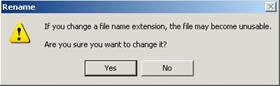 Step 4: Unzip the file and open it. You can find a “ppt” folder in it. Open the “media” folder in “ppt” folder, you will find all the images inserted into PowerPoint.
Step 4: Unzip the file and open it. You can find a “ppt” folder in it. Open the “media” folder in “ppt” folder, you will find all the images inserted into PowerPoint.
Sunday, November 28, 2010
Get PowerPoint to Flash Video Converter at Only $9.95 Before Cyber Monday
 Moyea Software, just now announced its lowest price sale of PPT4Web Converter on Sunday, Nov. 28.
Moyea Software, just now announced its lowest price sale of PPT4Web Converter on Sunday, Nov. 28.After its Thanksgiving Giveaway of SWF to iPhone Converter & Black Friday Discount Sale, Moyea Software has just now started another crazy sale just before Cyber Monday: PPT4Web Converter Lowest Price Sale at $9.95 (equal to 75% discount, the original price is $39.95, you can save $30).
Moyea PPT4Web Converter is an initiative program which enable you to convert all kinds of PowerPoint files ( like PPT, PPS, PPTX, PPSX, POT, POTX, etc) created from different PowerPoint versions (including PowerPoint 2010, 2007, 2003, 2002 and 2000) to flash video formats like flv and other popular video formats like MP4, MOV, 3GP, etc., which makes share PowerPoint presentations and slideshows much more easier. With it, you can smooth upload your creative teaching presentation, speech outlines, Thanksgiving photo albums or travelling photos slideshows to any video-sharing sites as YouTube, Metacafe, Dailymotion for sharing with your friends and family. What’s more, you can post the video url on your friends’ Facebook walls, Myspce or Twitter, even you can insert the embed code to your blog or Website to promote your products or attract your potential customers.
In a word, PPT4Web Converter is a tool that can improve your life, advance your studies and promote your business. Thus, do not miss this opportunity!
Don't hesitate, go to http://www.moyeamedia.com/software-giveaway/ to take part in right away!
More surprises are waiting for you!
Thursday, November 25, 2010
Moyea Starts Its Black Friday Deals by Giving Away SWF to iPhone Converter for FREE
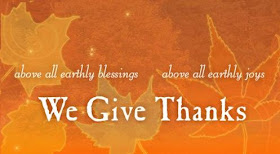
Have a nice Thanksgiving Day, everyone!
It is really a good day for us to express our thanks to everything in the world.
Moyea Software, as a professional media converters software producer, also expresses thanks to all its customers by giving away SWF to iPhone Converter for free on Thanksgiving Day. If you want to convert your Flash (*.swf) files to video for playing on your iPhone, do not miss such a great opportunity! This Giveaway will only last 24 hours, so you should seize time if you want one! To participate in the giveaway, go to http://www.moyeamedia.com/software-giveaway.
SWF to iPhone Converter Giveaway is only a small part of Moyea’s Thanksgiving, Black Friday, Christmas & New Year Sales which last from Nov. 21, 2010 to Jan. 8, 2011. Each week, a featured product will be given away or sold at lowest price (incredibly low price). So, if you don’t want to miss any giveaway or lowest price sale, like Moyeasoft on Facebook or follow Moyea_Software on Twitter!
In addition, almost all products (including PowerPoint to video converters, PowerPoint to DVD converters and SWF to video converters, etc.) of Moyea Software will be given up to 50% discounts in this period.
What’s more, free Thanksgiving PowerPoint templates and Christmas PowerPoint templates are also available for free.
If you have not prepared your Thanksgiving gift for your friends or family, why not catch this opportunity?
Actually, you can also make your own video easily from PowerPoint presentation with Moyea PPT to video converter and upload it to YouTube, I’m sure your Thanksgiving greetings will be unique and impressive.
Again, Happy Thanksgiving!
Friday, October 29, 2010
Get Flash to Video Converter for Free!
For its Facebook Fans, Moyea Software has started its Halloween Special Offer:
From now to Nov. 30, you can download Halloween Flash and PowerPoint templates for free by being its Moyeasoft Facebook Page fans.
On Oct. 31 & Nov. 1 (Paciffic Time), you can win Moyea SWF to Video Converter Std's registration code for free and buy Moyea's competitive products with large discounts:
| Product | PPT to Video Converter | PPT to DVD Burner Pro | SWF to Video Converter Pro |
| Original Price | $49.95 | $99.95 | $99.95 |
| Halloween Pirce | $14.95 | $49.95 | $49.95 |
| Learn More | PowerPoint to Video | PowerPoint to DVD | Flash to Video |
| Free Trial | PPT to Video | PPT to DVD | SWF to Video |
| Get It Now | Get It Now | Get It Now | Get It Now |
What you need to do is just to like MoyeaSoft Facebook Fan Page.
You can find more details about the giveaway and promotion on Moyea's Software Giveaway Page.
Have a good Halloween!
Top Funny Halloween Costumes Make You Take The Lead
Halloween is coming soon! Have you ever picked your Halloween costumes for this year?
If not, here are two videos about Halloween Costumes for your reference:
Top Funny Halloween Costumes for Halloween 2010
From Antoine Dodson to Patrick Tribett, all of them will be fuuny choices!
Top 10 Halloween Costumes 2010 Ideas
No matter it is Lady Gaga's meat dress or Leonardo's dress in Inception, any of these Halloween Costumes will make you take the lead.
Saturday, October 9, 2010
Free Halloween PowerPoint Backgrounds Download
Common Halloween activities include trick-or-treating, wearing costumes and attending costume parties, carving jack-o'-lanterns, ghost tours, bonfires, apple bobbing, visiting haunted attractions, committing pranks, telling ghost stories or other frightening tales, and watching horror films.
We've collected 15 Halloween PowerPoint Backgrounds for your free download.
Happy Halloween!
Free Halloween PowerPoint Background 1

Free Halloween PowerPoint Background 2

Free Halloween PowerPoint Background 3

Free Halloween PowerPoint Background 4

Free Halloween PowerPoint Background 5

Free Halloween PowerPoint Background 6

Free Halloween PowerPoint Background 7

Free Halloween PowerPoint Background 8

Free Halloween PowerPoint Background 9

Free Halloween PowerPoint Background 10

Free Halloween PowerPoint Background 11

Free Halloween PowerPoint Background 12

Free Halloween PowerPoint Background 13

Free Halloween PowerPoint Background 14
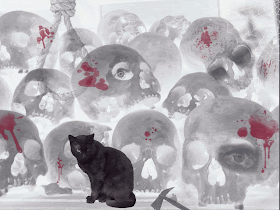
Free Halloween PowerPoint Background 15

Related:
Saturday, September 25, 2010
Sesame Street PowerPoint Backgrounds Free Download
Sesame Street is an American children's television series and a pioneer of the contemporary educational television standard, combining both education and entertainment. Sesame Street is well known for its Muppets characters created by Jim Henson. It premiered on November 10, 1969, making it one of the longest running children's programs on television. The show is produced in the United States by the non-profit organization Sesame Workshop, formerly known as the Children's Television Workshop (CTW), founded by Joan Ganz Cooney and Ralph Rogers.
The show was originally taped at Teletape Studios until 1992, when Reeves Entertainment went bankrupt. Since its 24th season, the show has been taped at Kaufman Astoria Studios.
We've collected some pictures of Sesame Street, you can either make them your PowerPoint backgrounds or wallpapers:
Free Sesame Street PowerPoint Backgrounds 1
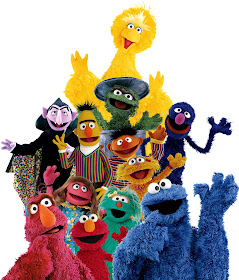
Free Sesame Street PowerPoint Backgrounds 2
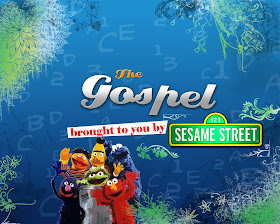
Free Sesame Street PowerPoint Backgrounds 3
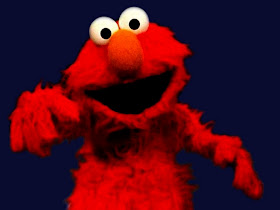
Free Sesame Street PowerPoint Backgrounds 4
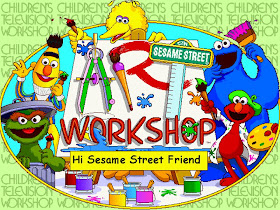
Free Sesame Street PowerPoint Backgrounds 5
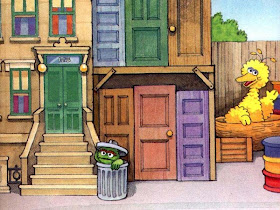
Free Sesame Street PowerPoint Backgrounds 6

Free Sesame Street PowerPoint Backgrounds 7
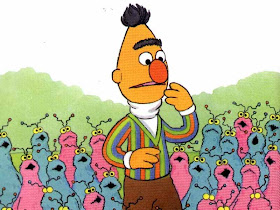
Free Sesame Street PowerPoint Backgrounds 8

Free Sesame Street PowerPoint Backgrounds 9
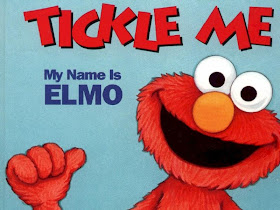
Free Sesame Street PowerPoint Backgrounds 10
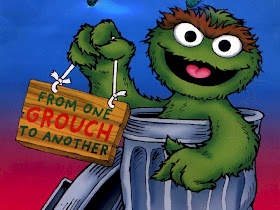
Free Sesame Street PowerPoint Backgrounds 11
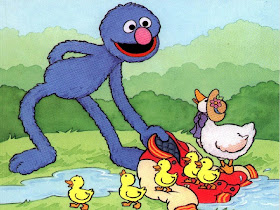
Free Sesame Street PowerPoint Backgrounds 12
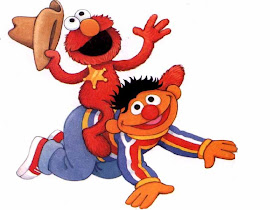
Free Sesame Street PowerPoint Backgrounds 13

RELATED:
Free PowerPoint Templates
- Free Abstract PowerPoint Templates
- Free April Fools' Day PowerPoint Templates
- Free Basketball/NBA PowerPoint Templates
- Free Birthday PowerPoint Templates
- Free Business PowerPoint Templates
- Free Christmas PowerPoint Templates
- Free Disney PowerPoint Templates
- Free Easter PowerPoint Templates
- Free Education PowerPoint Templates
- Free Father's Day PowerPoint Templates
- Free FIFA World Cup PowerPoint Templates
- Free Finance PowerPoint Templates
- Free Football/Soccer PowerPoint Templates
- Free Halloween PowerPoint Templates
- Free Labor Day PowerPoint Templates
- Free Landscape PowerPoint Templates
- Free Market PowerPoint Templates
- Free Michael Jackson PowerPoint Templates
- Free Mother's Day PowerPoint Templates
- Free Religious PowerPoint Templates
- Free Sports PowerPoint Templates
- Free Technology PowerPoint Templates
- Free Thanksgiving Day PowerPoint Templates
- Free Training PowerPoint Templates
- Free Valentine's Day PowerPoint Templates

