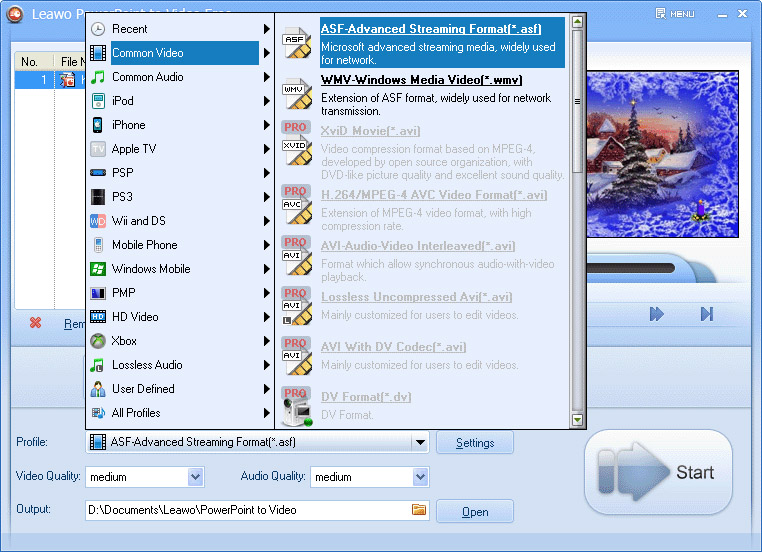Before you start there are a number of things to bear in mind;
Video files are not actually ‘embedded’, into your PPT presentation, they are simply linked, which means the video files need to be placed in the same folder as the PPT presentation, and remain there, if the link is not to be broken. This folder should always be on the hard drive. Never try to play videos from a CD, always copy them over for best results.
So how do we go about getting the videos ready for PowerPoint?
Firstly, the video files must be in a compatible format, such as AVI, MPG or WMV, and which formats work best varies depending on the laptop and the version of PPT you are using.
If we know you will need to use the files in PPT, we will prepare the correct versions for you, bearing in mind a number of things which are outside our control, such as speed and power of the delivery laptop and the resolution of your presentation.
If we make files too tiny they will display too small, and will then appear fuzzy if they get resized. (NB: Never do this! More later) If we make them too large the laptop can sometimes stutter or even crash. As a result, we tend to go with a standard size of 640 x 480 pixels, or if we are confident of your delivery laptop, maybe 800 x 600 pixels.
The presentation resolution will depend on the screen resolution of the host laptop, or will have been set in the master template, but is likely to be either 800 x 600 pixels, in which case the video would show up in a box slightly smaller than full size; or it may be 1024 x 768, so the files at 640 x 480 would occupy about two thirds screen size. If we can find out what resolution you are using for projection, we can make files which fill the frame, assuming the laptop will be able to cope.
The process of linking the files is quite straightforward;
1 – Go to the slide where you would like the video to appear
2 – Go to Insert; Movie on the menu
3 – A dialogue box will display asking if you wish the movie to play as the slide displays, or wait for a keypress. If your video is playing from its own slide then the former would apply, but if you have a title or some other information displaying before the video, we recommend choosing the latter, so when you hit the space bar, the movie will run.
4 – A video box will appear on the slide for you to position it as you wish. For all sorts of complicated reasons, the one thing you must not do at this stage is resize the video box. Videos must stay at the size they are when they are imported, if the quality is to be maintained. Resizing the video box will almost guarantee that the video displays at a lower quality.
To determine the optimum size for your final videos, we can provide sample videos at different sizes and in different formats. You should soon be able to work out which version works best.
To summarize then;
1 – Make sure the video files are in the right format and are the right size for your computer and software.
2 – Make sure you have copied the video files to the same folder as your presentation.
3 – Menu – Insert; Movie
4 – Don’t resize the movie!
Good luck – and you know where we are, if you have any further questions!
For more information, here are the official Microsoft sites which have a lot more information on the whole topic.
For POWERPOINT 2003: click here
For POWERPOINT 2007: click here.