Change a picture in PowerPoint 2007
PowerPoint 2007 has a feature that makes creating similar slides a snap: Change picture. You can duplicate a slide and easily change its picture without deleting the old one or fiddling with the side or placing.
This feature is ideal for creating product brochures and facilitates customizing presentations for multiple customers.
Here you see a custom layout, including custom prompts.
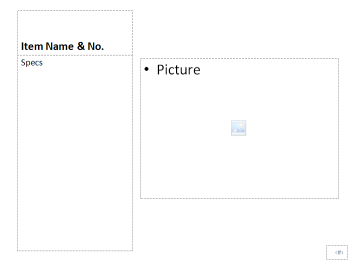
Here's a slide that uses this layout.
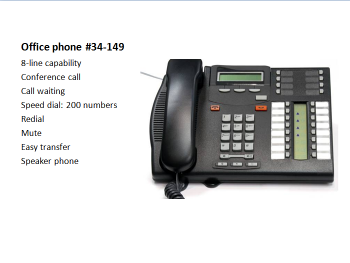
To create another slide using this layout, click the slide in the Slide pane and press Ctrl + D to duplicate the slide.
Then double-click the photo in the central pane to select it and display the Picture Tools Format tab.
In the Adjust group, click change Picture.
In the Insert Picture dialog box, navigate to the new image and double-click it to insert it in the place of the original image.
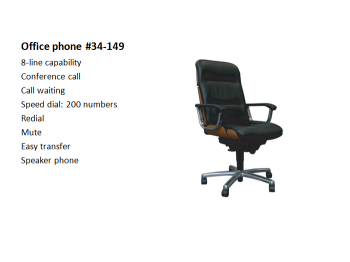
This technique works best when all the images are preformatted to fit well within the layout's picture placeholder.
The combination of custom layouts and the Change Picture command offers great flexibility for individuals customizing presentations and for companies who want to control how a presentation looks while allowing presenters to make changes.
You may also be interested in:![]() PowerPoint to DVD
PowerPoint to DVD ![]() PowerPoint to Video Converter
PowerPoint to Video Converter
![]() PowerPoint to FLV Converter
PowerPoint to FLV Converter ![]() Burn PPT to DVD
Burn PPT to DVD
![]() PowerPoint to DVD for Education
PowerPoint to DVD for Education ![]() PowerPoint to Video for Education
PowerPoint to Video for Education

No comments:
Post a Comment